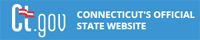Printer Friendly Version Printer Friendly Version |
|
|
 Benefits Benefits |
|
|
 Step 1: Find an Occupation that is Right for You Step 1: Find an Occupation that is Right for You |
|
 Step 2: Learn about an Occupation Step 2: Learn about an Occupation |
|
 Step 3: Search for Education & Training Step 3: Search for Education & Training |
|
 Step 4: Search for Jobs & Employers Step 4: Search for Jobs & Employers |
|
 Step 5: Job Seeker Resources Step 5: Job Seeker Resources |
|
|
 How to use the School to Career Guide How to use the School to Career Guide |
|
 How to use the Occupation Explorer How to use the Occupation Explorer |
|
 How to use the Occupation Keyword Search How to use the Occupation Keyword Search |
|
 How to use the Connecticut Education & Training ConneCTion How to use the Connecticut Education & Training ConneCTion |
|
 How to use the Potential Employer Search How to use the Potential Employer Search |
|
 How to use the Local Services Search How to use the Local Services Search |
| |
|
From Step 5, click on Search for Local Resources and then select one of the nine local resource categories;
Health Care, Employment, Child Care, Job Training, Elder Care, Transportation, Housing, Legal, or Individual & Family Social Services.
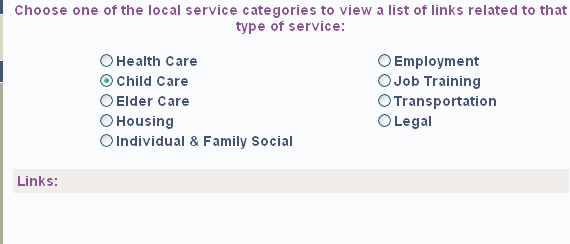
Once you have chosen a category, several links will appear below the Links: heading. There may be a link to search our
database of Connecticut companies as well as other relevant sites. To conduct a search for local resources click on 'Search our database'.
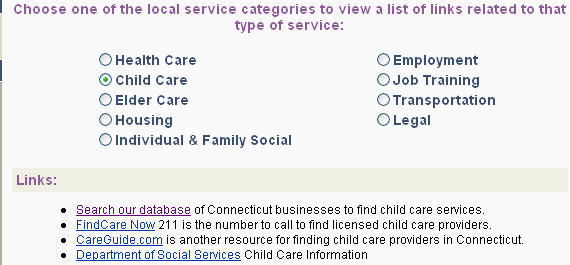
From here you must designate what types of service you need
as well as the towns you would like to search. Also, if you look above the selection boxes you will see a bar that we like to call
a dashboard. This bar shows you all of the selections you have made so far, and gives you the option to
change any of those selections. At this point, the dashboard is displaying the Service Category you have selected.
If you have selected both a Service Type(s) and Town(s), click the Search button to continue.
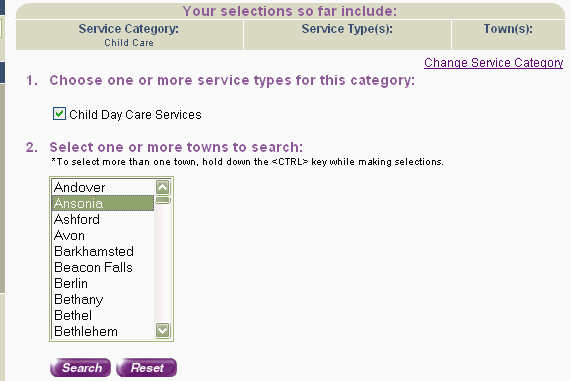
Returned to you is a list of local businesses that match your selections. The list displays the names of the businesses along with the street names,
towns, and state. If you look above the list in the dashboard, you will notice that your selections for Service Type(s) and Town(s) are now displayed.
To view detailed information on a local business, click on its underlined name in the list.
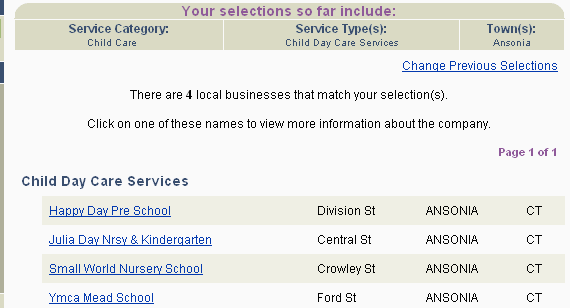
Now you have the information you need to contact the business you have selected. This page displays the name of the company, street address, name of a contact
person at the company and his or her title, phone number, and a business description.
Directly below the contact information are three options.
'View a Map' is to view an interactive map of the business address as well as the surrounding area.
'Business List' is to bring you back to the list of local businesses so you can view contact information for another business.
The printer-friendly version is to print out a copy of the company details.
 |