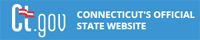|
The Potential Employer Search was designed to allow you to find Connecticut businesses that use the occupation you have chosen to pursue. Although this search will not provide postings of specific job openings
in those companies, it will provide valuable information such as phone numbers and maps to their location that you can use to inquire about a possible position.
First, you must let us know the general occupational field that you are interested in. This will allow us to present a list of possible occupations that may suit you.
You may enter a keyword or choose from our list of Occupation Groups, and click 'Go' to search for occupations in our database that contain the
word or words you entered.

Whether you chose an occupation group or entered a keyword, a new page will display the occupations which apply to your selection. You can now choose the
specific occupation that you are interested in. You can narrow down your list of potential employers by specifying a region or regions in which you'd prefer to work, and/or the size(s) of company that you would like to work in.
Click the 'Next' button at the bottom of the page to display employers of your occupation.
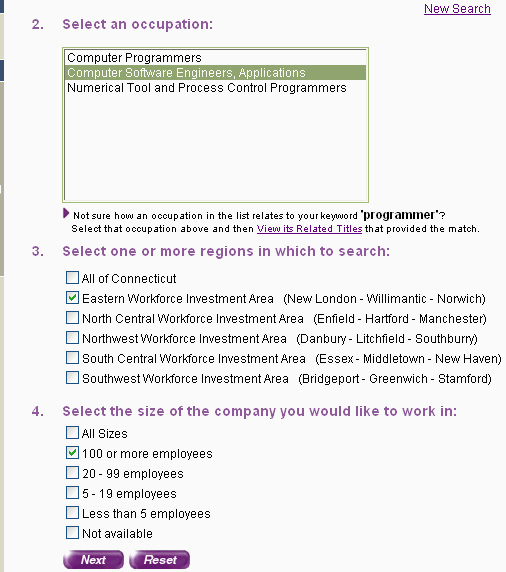
Since many occupations are utilized by a large number of Connecticut employers, you have the option to narrow your search by choosing the specific industry in which you would most like to work.
The industries which employ the occupation you selected are displayed in 'Industry Groupings' that each contain a number of related industries.
You can scroll down the page until you see a grouping that interests you, or you can use the drop down box located above the list to navigate directly to a specific group.
The purple star image indicates that the industry is one of the top employers of the occupation you have chosen.
To view a list of employers, click one of the underlined industries.
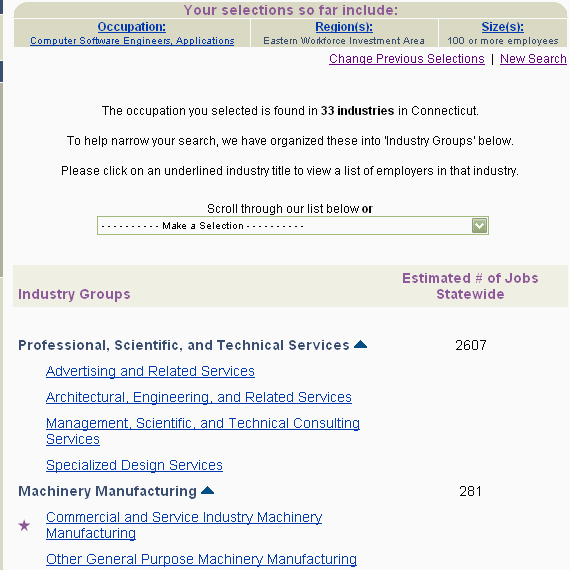
The list is comprised of businesses in the region(s) you chose, whose employee counts are within the company size(s) you chose, and whose primary industry matches your selection. You may sort this list by 'Company Name' or by 'City' by using the drop-down box above the list or the by using arrows in the column headers.
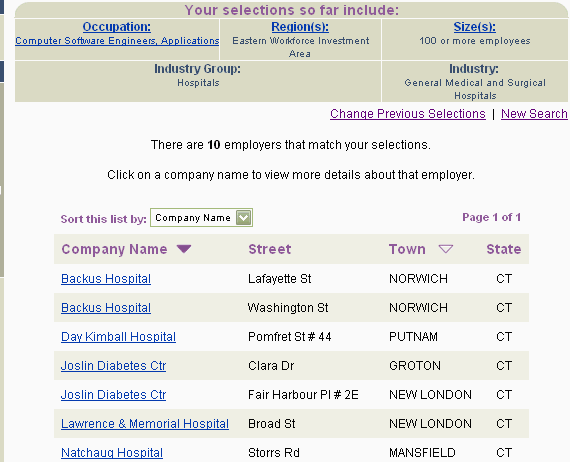
Once the list of potential employers comes up, click on an underlined company name to see the detailed information on that company.
Click the 'View a Map' button to see a map containing the company's address.
To view a different company, click the 'Employer List' button to return to the list of employers.
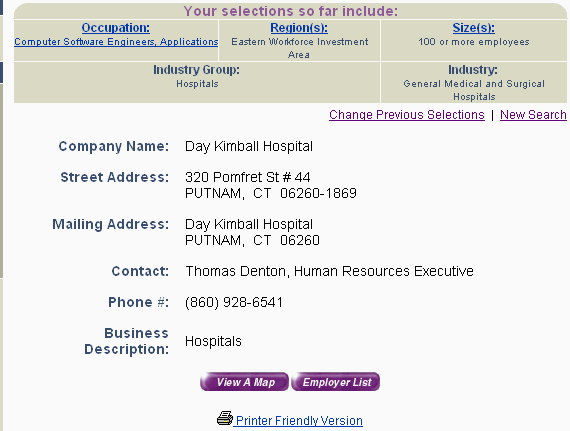
Print out a copy of the company details by using the printer-friendly version link located at the bottom of the page.
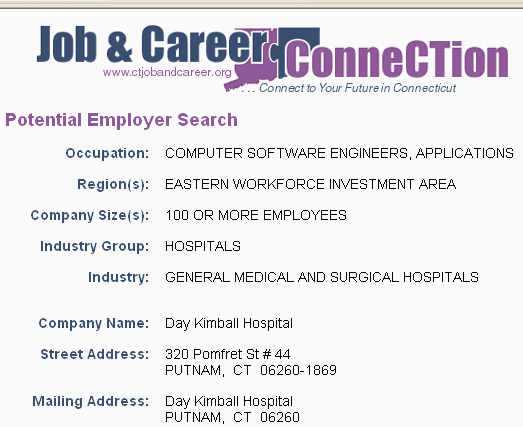 |